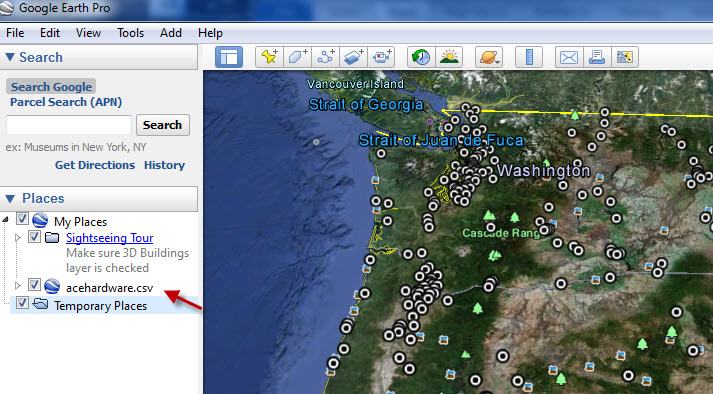Importing AggData into Google Earth Pro can be done quite easily by using the following instructions. First you will need to have purchased access to Google Earth Pro, and have a license key to access the program. Once you have logged in and input the license key you will be able to use Google Earth Pro for the importation of AggData.
Step One: Go to "File" and click on "Import".

Step Two: Find the location of your file and open it.
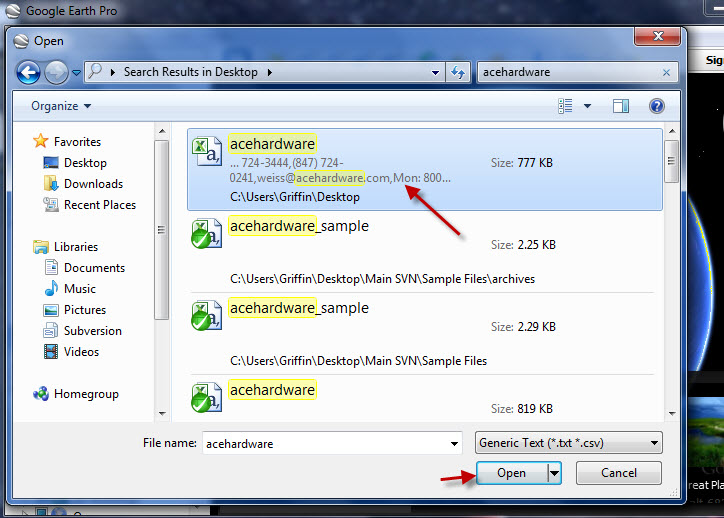
Step Three: Choose and click on "Import All".
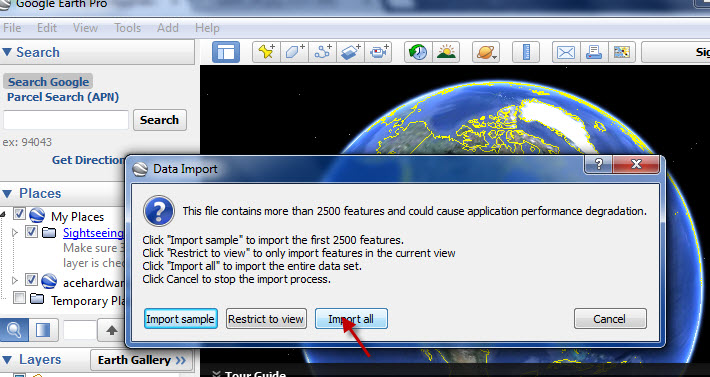
Step Four: Click “No” on "Style Template" to help avoid confusion.
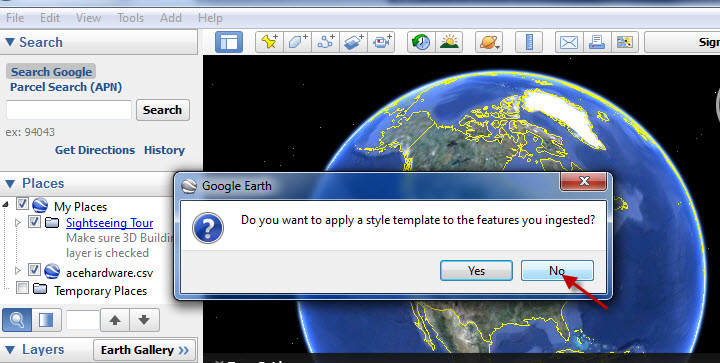
Step Five: Click and check the box with the file name on the left. This will tell Google Earth Pro to use the latitude and longitude of each store, from the AggData document, to geocode its location on the Earth.
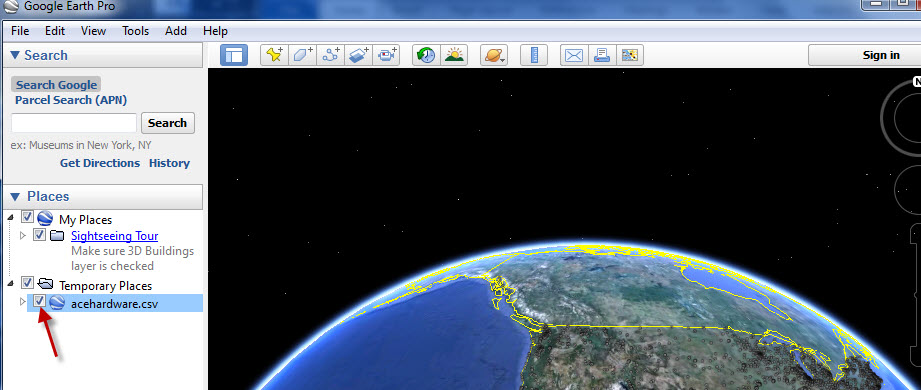
Step Six: As you zoom in you will be able to see small circles marking each store or location on the map.
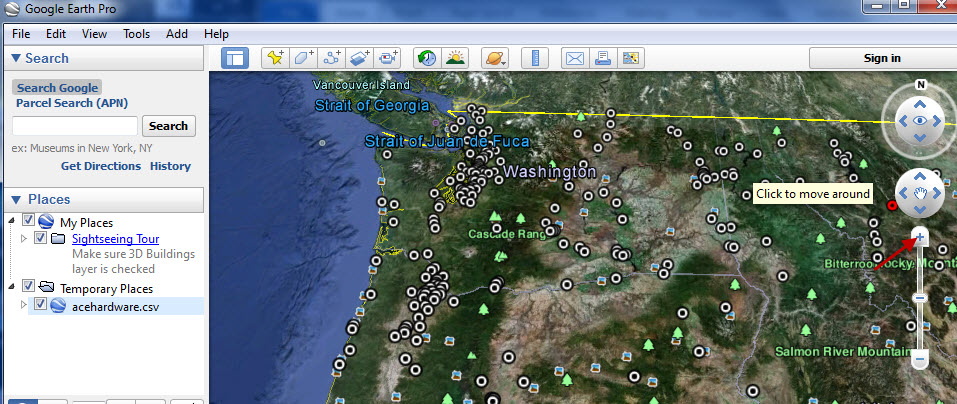
Step Seven: By clicking on a circle it will show all the field information for that location.
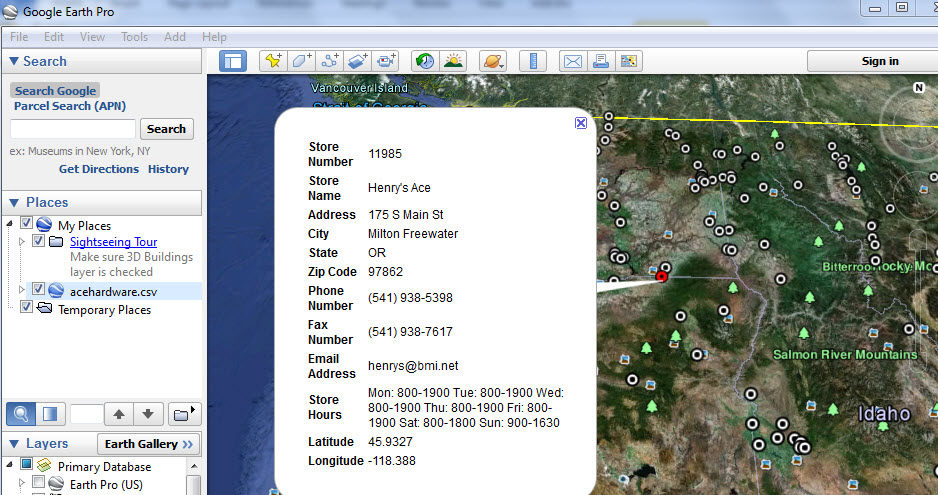
Step Eight: Make sure to "Save" your new map into the “Save to My Places” folder before closing Google Earth Pro.
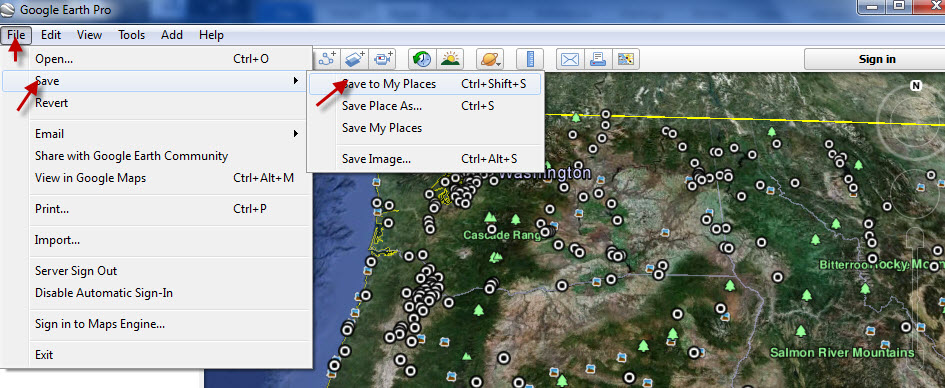
Now the map you have created will be available on your next login.