It is easy and straight forward to use the AggData you have purchased within the parameters of programs such as Salesforce. Here is the step by step guide to import leads from your AggData documents into your Salesforce account.
Step One:
Login to Salesforce, and locate the pull down menu under your name. Find and click “Setup” to open the Setup menu.
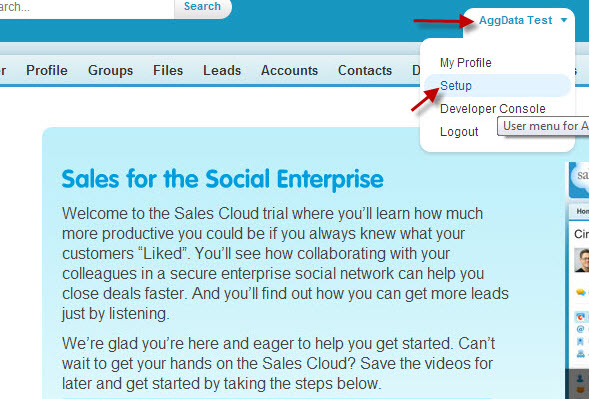
Step Two:
Find “Administration Setup” on the far left of the screen, then you can locate and click on “Data Management.”
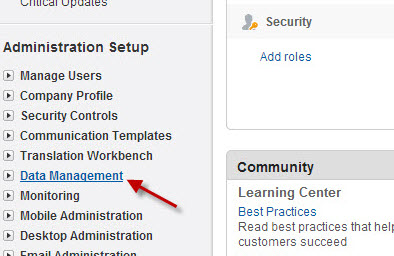
Step Three:
Once the Data Management page has opened, locate and click on the “Import Leads for Your Company” link.
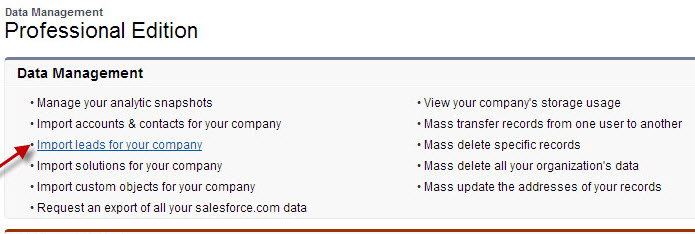
Step Four:
A window will open with a list of options. For a simple import you should find and click on “Start the Import Wizard.”
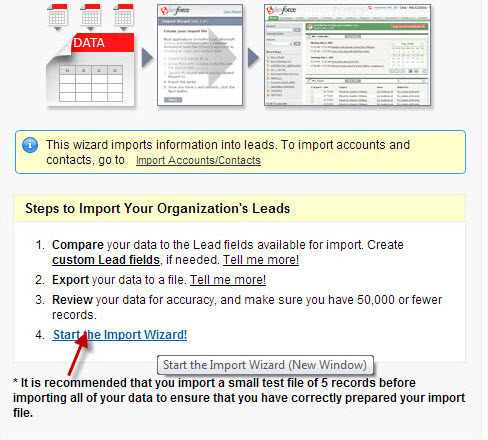
Step Five:
Using the upload window the Salesforce Import Wizard provides, locate the place on your computer that you have saved your AggData. Then simply double click on it to import it into Salesforce.
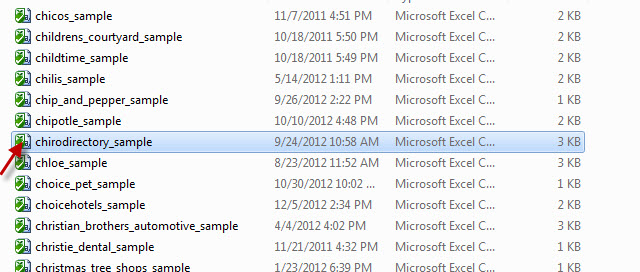
StepSix:
The Salesforce Import Wizard will now have you follow steps to format the AggData for your use. It will ask you to make sure the data is in CSV format. All AggData already meets that criteria. All you need to do is check that the file you uploaded is clearly attached (see below) and that the Time Zone is accurate then click on Next.
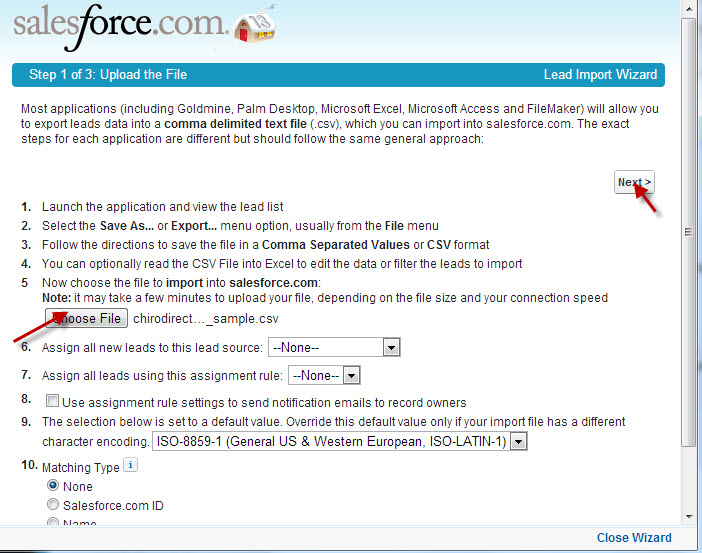
Step Seven:
When you reach the “Map the Fields” window you will want to check to make sure that the fields are all filled with the correct pieces of information that you want to use from the AggData. Once the fields are filled correctly, click on Next.
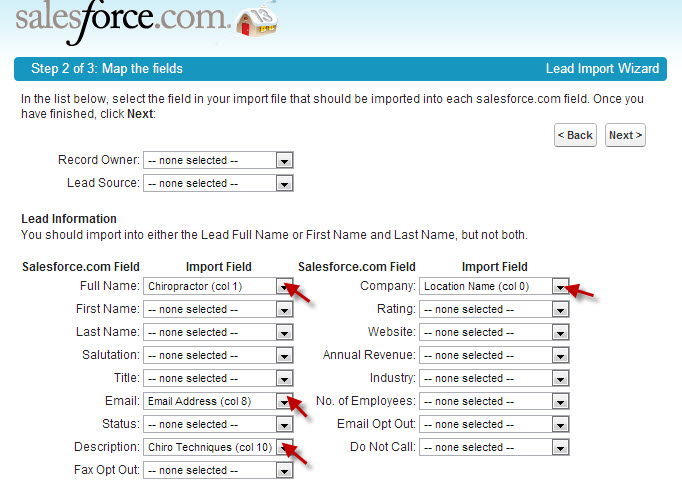
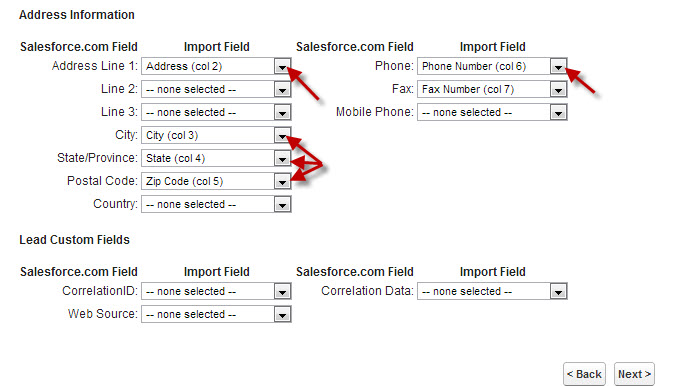
Step Eight:
Salesforce will produce a “Review and Confirm Window” that will suggest possible changes, and things you might have missed in the last step. After reading through them, and changing anything you need to, then click on “Import Now.”
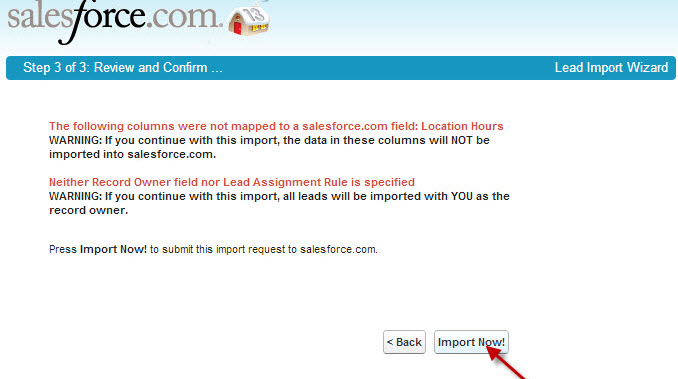
Step Nine: Click on “Finish” to complete the import of your AggData.
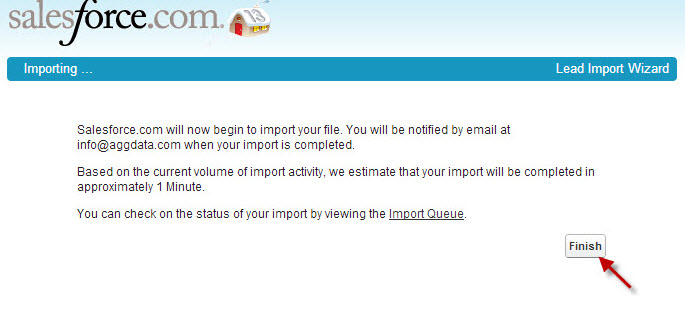
Now you have successfully imported AggData for use in your Salesforce account.
