Some zip codes in the United States are only four digits in length, or in the case of Puerto Rico and the Virgin Islands only three. In order to assure conformity, the US Postal Service adds one or two zeroes to the beginning of shorter zip codes, so that all zip codes are five digits in length.
Since Excel is a program that is mainly used for formula and math graphing, the zeroes at the beginning of the zip codes read as obsolete to the program, and are thus eliminated when saved as a CSV or Excel spreadsheet document.
This frustrating problem is easily fixed in a few short steps. Once you have the file opened, use the following screen shots to replace the zeroes at the beginning of the zip codes.
Step 1: Left Click the top edge of the “Zip Code” column to highlight it.
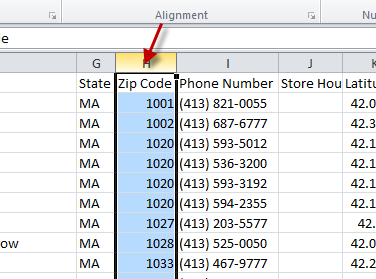
Step 2: Right Click in the “Zip Code” column to bring up the menu, then Left Click the Format Cells” option.
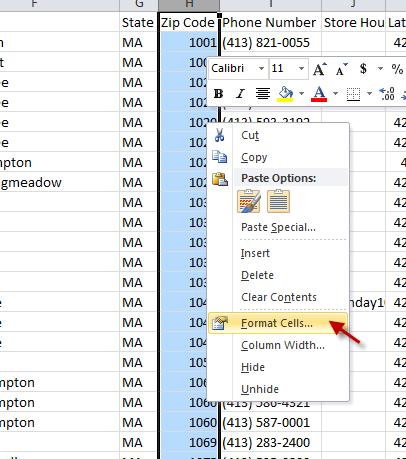
Step 3: Choose “Special” from the Category Menu then choose “Zip Code” from the Type Menu, finally press OK.
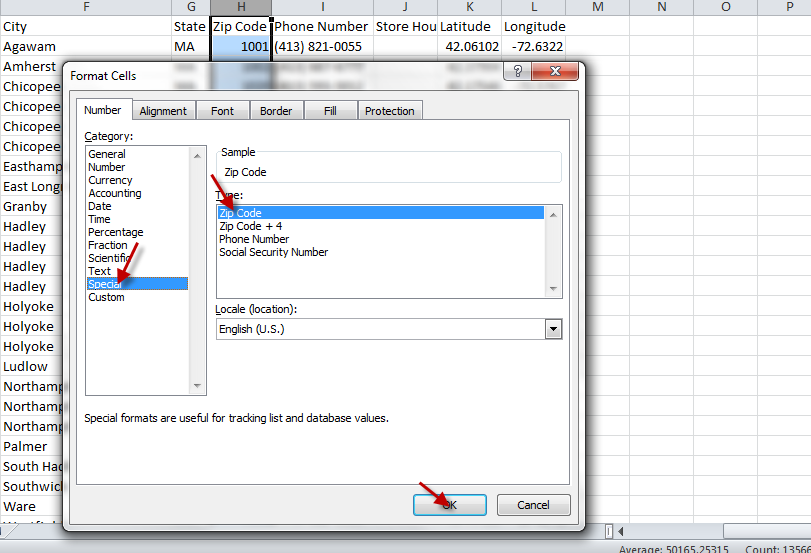
Now that the zeroes are back in place the spreadsheet is ready for you to use for creating labels or whatever other purpose you have for the data.
